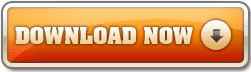TWRP Recovery for ASUS ZenFone 2 Laser (ZE551KL/ZE600KL)
Team Win Recovery Project 3.x, or twrp3 for short, is a custom recovery built with ease of use and customization in mind. Its a fully touch driven user interface no more volume rocker or power buttons to mash. The GUI is also fully XML driven and completely theme-able. You can change just about every aspect of the look and feel.
Changelogs:
Completely new theme - Much more modern and much nicer looking (by z31s1g)
True Terminal Emulator - Includes arrow keys, tab and tab completion, etc. (by _that)
Language translation - It won’t be perfect and especially some languages that require large font files like Chinese & Japanese won’t be availble on most devices. Also some languages may only be partially translated at this time. Feel free to submit more translations to OmniROM’s Gerrit. (mostly by Dees_Troy)
Flashing of sparse images - On select devices you will be able to flash some parts of factory images via the TWRP GUI (by HashBang173)
Adopted storage support for select devices - TWRP can now decrypt adopted storage partitions from Marshmallow
Reworked graphics to bring us more up to date with AOSP - includes support for adf and drm graphics (by Dees_Troy)
SuperSU prompt will no longer display if a Marshmallow ROM is installed
Update exfat, exfat fuse, dosfstools (by mdmower)
Update AOSP base to 6.0
A huge laundry list of other minor fixes and tweaks
Compatibel Device:
- ZenFone 2 Laser ZE551KL/Z00T
- ZenFone 2 Laser Z600KL/Z00L
- ZenFone Selfie ZD551KL
- ZenFone 2 Laser ZE551KL/Z00T (Download | Mirror) (Unlock Bootloader)
- ZenFone 2 Laser Z600KL/Z00L (Download | Mirror) (Unlock Bootloader)
How to Install:
- Install ADB on your Computer (download)
- Enable USB Debugging on Your ZenFone 2 Laser (Settings>Developer Options)
- Copy and Install Unlock Bootloader apk on Your Zenfone and run it
- Copy TWRP recovery.img based on your device
- Connect your ZenFone 2 Laser with your computer
- At TWRP recovery img folder Press shift+right click>open command here
- Check if device connected properly type on command prompt (will show serial number if connected properly) : adb devices
- If connected properly type these command in sequence (enter after each line): adb reboot bootloader
- Wait for the device restart and entered the recovery
- Done
fastboot flash recovery recovery.img
fastboot oem reboot -recovery
Screenshot:
DWYOR, This Tutorial will void your warranty
Credit to luca020400 on XDA